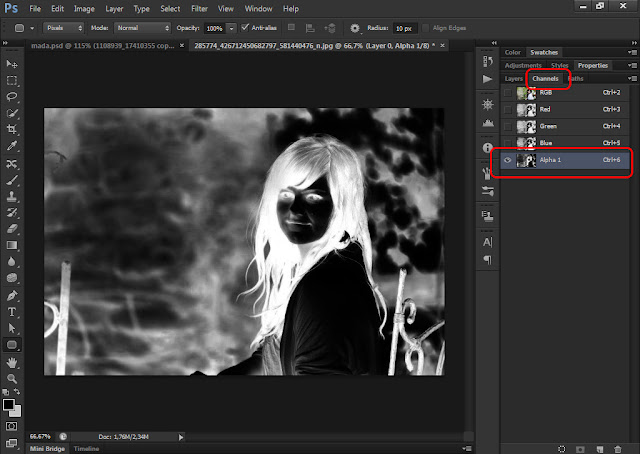Jozsef: Since I always had a natural attraction to figuring out what makes us "tick" I decided to run my own little study about self motivation. Main reason being, is that people truly like the idea of self motivation and the idea of being an amazing person. That is what I see on Facebook all day long, people posting stuff as "I can. I will" and such. I guess everybody knows what I'm talking about. I never wanted to be a party breaker so I usually shut up with my opinion because it would go like this: "Ok! So you find those words inspiring and you believe that its true that you can do something if you really want. But does that picture you shared truly motivates you to take action as well?" Well 90% of cases I guess it does not! Words will never change your life. Motivation is an attitude towards all aspects of your life, I guess. So here is my own so called study! First of all I found someone who obviously is a great self motivator. He would not be one of the best artist out there if not!
DENNIS LEE HUGHES, born in Neunkirchen, Saarland, Germany, and currently living in Colorado Springs, Colorado. He is one of the best artistic logo designers out there. There are lots of very good guys (and girls) out there but he is ONE OF THE BEST!
Before we jump into what kept you motivated along these years to keep drawing and perfect your skills, I want to ask Were you a good student?:)) Obviously we are motivated to do something because we love doing it. But how did you deal with stuff you felt you have to do, not truly wanted to do. Like learning for exams. Did you have a special strategy? My strategy was to try and learn as less as possible, trying to simplify all the information into something I can understand then at the exam just building information up from that. While most people most likely where trying to recall as much as they can from what they learned I tried to build up from that simplified version. It worked for me!
Dennis: Well, my academic performance throughout my earlier years was hit or miss. There were always certain classes I excelled at and others… I simply wasn’t interested in (the kind of classes I usually spent drawing on my binders!) As I grew older, I became more aware of the responsibility I had as a student to perform at my best and gain as much as possible from that experience; and that philosophy has helped craft the very motivation I possess today! It was however, always more difficult for me to memorize the facts and statistics the school system deemed us necessary to know. Like you, I attempted rather to absorb the underlying meaning of anything I read or learned, and internalize that lesson. Usually, those tedious, mundane details would manifest themselves in the process.
Jozsef: Talent. I see it as one of the biggest excuses ever invented by mankind. We always call people that are amazing at something talented so we don't have to face the fact that we would be able to do the same exact thing if we try hard enough! Time+practice=skills and experience. The only thing that makes a big difference, in my opinion is creativity. You are one of the best because of your creative ways. Kobe Bryant is the best because of his creative way of playing basketball, so the word talent is missing from my vocabulary. I'm just guessing now, but you probably draw since you were a young kid. Looking back at all of your progress probably you never believed back then you are going to come so far, right? What triggered your interest? We feel motivated to do something because we love doing it. So how did it feel back then? And is it still the same feeling even today? The word I was trying to integrate here is excitement. I'm not trying to put words in your mouth, but that is why I feel motivated to do something.
Dennis: Yes! I couldn’t have said it better myself. Too often do I hear the words, “Oh, that’s nice! I could never do something like that.” I think a lot of people limit themselves to what they are used to; to what feels comfortable. I believe each of us is capable of much more than most people realize. One does not, however, achieve success at a certain skill set simply because the ambition is there. As you said, it takes time and practice, but primarily, in my opinion, patience! I’ve been drawing ever since I can remember, and my personal experience with art is testament that no one achieves perfection overnight. I suppose that fact is troubling to some, and, for them, perhaps even reason enough to abandon pursuit. No artist I’ve ever heard of paints the Sistine Chapel on their parents ceiling the very first time they take up the brush. The keyword here is progress! Frustrating as it may be, honing your skill will take time. I remember when I was younger, I spent hours upon hours drawing the Metallica logo, the Slayer logo, the Morbid Angel logo, the Emperor logo. As I became bored with that, I began to design my own logos and artwork, pushing myself to create something special. I soon began to create logos and artwork for friends bands, and their friends bands and, as a teenager, this was very exciting for me, because my art was to be displayed on cd’s, shirts, flyers, et cetera. And now years later, I’ve designed logos and art for people/bands from all over the world. So you see, it’s the progression that really keeps me going. The constant strive to reach higher. Although I’m struck with the occasional artists block, consistently trying to reach out to more people and knowing there are no limits, is what stays the motivation and the excitement!
Jozsef: Well,where I was going with this, getting back to exams and such, you will only truly feel motivated to learn and enjoy doing so if you love it.If you don't, then trick yourself into believing that you truly love learning.Sounds sort of crazy and it is not that easy to do but it works.We are lying to our self even on a daily basis I guess. It is sort of in our nature.So I believe we can trick our self as well to believe we love doing something that we actually don't.Just step into a role.
Yet talking about roles.One of the common mistakes lots of people do is wanting to be as good as someone else at least in my opinion.If I where to say I want to be just as good as you are the next question would obviously be how on earth am I going to accomplish that?! The true answer for me would be to just try and push my own current limits and celebrate each small success as a great victory without wanting to be just as good as you and Christophe Szpajdel are.But that is me.What about you? Did you dream of being a great logo designer way back years ago? Did you want to be just as great as Christophe Szpajdel? Or you just simply did your thing and sort of naturally progressed to your current level?
Dennis: In life you are always going to come across something you’re not particularly thrilled to do. Or you might think it’s a waste of time. In some cases that’s true. I’ve always held the notion that no matter how unpleasant an experience may be, or however upset you are with an undertaking, the simple act of doing it will ultimately lead to a better understanding of yourself and the world around you. What doesn’t kill you makes you stronger right? I, myself, have come across unfortunate situations that carved the path to enlightenment in one way or another. You will always make connections you otherwise would not have, and those moments will eventually become a major stepping stone in that progression I mentioned earlier.
Conversely, you will always have your inspirations; be it art, music, sports, et cetera. The positive influences you chose to help shape who you are; some of the aspects of life that you can control. I always chose to surround myself with a myriad of diverse and conventionally conflicting sources of inspiration in an attempt to absorb the many perspectives the world has to offer. And I must mention art in particular! In regards to typography, Christophe Szpjadel’s art became my greatest source of inspiration; a style he pioneered, fusing Art Noveau, Art Deco, Old English, and of course his own, unrivaled touch of darkness. There were, however, numerous other sources of inspiration throughout the years, including several other logo artists, calligraphers, musicians, painters, engravers, photographers, too numerous to mention here. And of course, friends and family. My personal studies as well have played a huge part in determining what you would call “my style”. Influences ranging from primitive studies to advanced technology; the natural world to architecture; the occult to quantum physics; conclusively, the study of the relationship between microcosm and macrocosm. I don’t think I ever made the conscious decision to one day become an artist, but rather, the decisions I made just seemed to fall into place in the perfect order allowing me to express all of my experiences and knowledge through a precise and determined, yet creative and unlimited medium: Art!
Jozsef: I'm starting to run out of ideas, probably this will be one of the last questions.Did you ever deal with negative feedback? People telling you that you are never going to be what you truly want to be? Give up drawing because that shit is for children?:)) Stuff like that.How did you deal with that? I had my share of that as well."you only think you are good at Photoshop"(while I never ever said I am good at Photoshop) "you will never be a true Photoshop expert" "you will never learn that trick on the skateboard"bla bla bla...It is hard not to take it personal but I prefer to listen to my inner voice.Oh there is one more "That girl is not for you" Well why? Because others say so? I try to have the "Its time to show these bastards that they are wrong"attitude.Sometimes hard to do with all of these people trying to place those limiting thoughts into your mind.These negative opinions just show how self limiting people can be.It is they're own opinion that reflects they're own limiting character.
Dennis: Unfortunately, negative feedback is something we as humans will always experience. Someone is always going to have an issue with what you do or how you do it, and try to drag you down in the process. It’s a shame really, but I, for one, have always found criticism to be somewhat motivating. I often ask my friends what they think of a certain piece of art… and usually ask them to scrutinize it! In a way it’s natural selection. How can we progress if we do not find our flaws and resolve them? The only way to improve on whatever craft or trade you practice is to keep pushing your limits and eliminate your weak points. That’s not to say that those who constantly belittle or doubt the efforts of others have their own issues, but at the risk of impending psychoanalysis… let’s leave it alone.
Jozsef: And finally. How does your self motivator character reflect in everyday life? Do you try to have a positive attitude? Are you feeling happy each morning when you wake up, thinking that it is going to be a great day so much to do, new stuff to learn? Not all of our days can be like that but sometimes that is exactly how I feel.You can also add anything else you feel should be said yet I did not ask.
Dennis: Good question. Well, my days are so jam-packed that I’d barely have the time to be unhappy were a reason to present itself! Ha! Alas, I’m only human, and there are those days I feel overwhelmed and unmotivated with an underlying attitude of “Who the fuck cares?” But I suppose everyone is allowed a day like that every once in a while. And then… push on! The trick is not to let it become a habit! I believe it’s important, nay, absolutely necessary, to take a break from time to time, take a few steps back, and take the time to clear your head and prioritize what should be focused on, what can wait, and, perhaps most importantly, ask yourself “Am I enjoying this?” “What is my goal?”